This article will introduce the way on how the settings of the Linux Ubuntu keyboard can make it easier for you to make it function the way you think it should be. It doesn’t matter if you only need to enter a less-frequently used character from another layout of the keyboard. With our discussion, you can recall the layout of the other keyboard if it is not printed since the layout of the keyboard can be printed and viewed.
If you ever wanted to use Linux Ubuntu for typing different languages you will be taught how you can use Linux Ubuntu’s various layouts of the keyboard switching and adding the easier way.
• Languages switching
On the top right corner of the screen in your system tray, a new icon can be noticed as you install various input languages, the selected name of language and or the country abbreviation will be displayed as the language is changed when the icon is clicked. The current layout should be shown or the dialog of the Keyboard Preferences should be opened as the available languages dialog is right-clicked. When you set the layout of the keyboard, a window with a preview of the keyboard can be viewed after Show Current Layout is selected. Now if you like, you can instantly recall a layout by printing the preview of the layout.
• Languages switching through shortcuts of the keyboard changing
By pressing together the Alt keys from both sides of the keyboard, the input languages can be switched by default. In Ubuntu Linux like in Windows, the input languages can also be switched as you use the combination of Alt+Switch by default. You may click Options after the Layout tab is selected as the dialog for the keyboard preferences is opened. The Alt+Shift should be selected as the plus symbol near Key/s to change layout is clicked. For switching input languages, you can use the shortcut that is familiar after clicking Close. There are a lot more options and shortcuts offered on the list of the dialog for the options of the layout.
• Language of the keyboard adding
With this process, you can begin by selecting the Keyboard after the Preferences upon opening of the System menu for adding a language of the keyboard. You may click Add after the Layouts tab is selected if you are in the dialog of the Keyboard Preferences. A variant of the keyboard, a language, and a country can be selected from that point. You can view various languages available as you choose or select USA or United States as well as other countries which are known to have multicultural and multilingual heritage. Below the menu, there will be a display on the sample keyboard where you can see various languages as you select your choice. On the other hand, you may choose a variant after language selection is done on the second tab and when you have selected your choice, you may click Add. The two languages that are shown can be used as soon as you’re ready which you can find in the Keyboard Preferences list. You may close the dialog or you add can more languages you like.